|
RPL PNP Win9X diskless
workstations on a NT or Win200X network
A.
Installation NT ,
Win2000 or
Win2003 on Server
You
can install Win2003 Server, Win2000 Advance Server, Win2003 Server or
WinNT4.0 Server. suggest the server name to be W98SERVER. Then install TCP/IP、IPX、NETBEUI
and DLC protocol, and appoint the IP
address and sub-net mask. After the steps above, you can continue the section B to install the
remote service software.
Unzip
the program we provide to directory
C:\RPL_WIN98.
B.
Install
Remoteboot Service on Server
- Download
the file SetRPL9.exe
from
http://www.zlocksoft.com/diskless/english/download/SetRpl9.zip.
and unzip SetRPL9.exe
to
C:\RPL_WIN98
on server.
- Run the file SetRPL9.exe
in
directory
C:\RPL_WIN98.
- After the steps above, you should reboot the server, and continue the
section C.
- If the server is Win2003 Server, after run SetlRPL9.exe, you can add NETBEUI
and DLC protocol. After installed
the protocol, you should
re-run SetRPL9.exe.
- If
the RPL service has some error, you should reboot the server in safe mode(
press 'F8' when the server start). And re-run SetRPL9.exe.

C.
Installation Win9X on workstation with hard disk
- Add a hard disk to a workstation. You can install the
Second version of Win98
or Win98,
Win97
or
Win95.
The operate system should be installed in
C:\WINDOWS
directory.
- Suggest not installing Dial-up
software at this time. If
system can't auto configure network card, you should configure network card
by manual, then install TCP/IP protocol.
Appoint the IP address and sub-net mask. For
example, IP address: 192.168.0.11, sub-net mask: 255.255.255.0.
- You can install any software you want.
- Suggest you go to http://windowsupdate.microsoft.com/
to update the workstation system, so the Win98 or Win95 system can not be infected
by most worms or viruses.
- Ensure
all software and hardware can work, then you can continue the next section.
- If some software can't run on diskless workstation (The first workstation
can run the program, when other diskless workstation run it, it will show
shared files conflict or other error message), you can install the program
to drive S. You can do as below,
- Make a directory "DiskS" on drive C.
- Add a command line "SUBST S: C:\DiskS" in
autoexec.bat on drive C.
- Re-start the computer, it will show a new drive S.
- You can install your program to the drive S.
- Before you UpLoad the HDD to server, you should delete the command line
"SUBST S: C:\DiskS" in autoexec.bat on drive C.
D.
Upload
software of Win9X workstations with hard disk to W98server
- Create
a Win98 directory under NTFS
partition on server's hard disk, and shared by name Win98,(if
you work on Win95, you can create
the Win95 directory, and shared
by name Win95). Set the Security of the shared
directory is GENERIC_ALL for EVERYONE. It will upload
all files on disk C to this directory.
- Create
a DiskD, DiskE or
DiskF directory under NTFS
partition on server's hard disk, and shared it as DiskD,
DiskE or DiskF. You can upload all files on disk D, E or F to
these directories. You can shared the CD-ROM as
DiskF.
- Login
on the server with administrator username
on workstation with disk.
- Copy
file UpLoadWin98.exe
in
directory
C:\RPL_WIN98
to workstation with disk. Or shared it on server.
- Run the file
UpLoadWin98.exe
on
the workstation. Upload all files to server.
- When
the workstation's system is Win95, if UpLoadWin98.exe
can't
run on it, you should download http://www.zlocksoft.com/download/UpDate95.exe,
run UpDate95.exe
to update the Win95 system.
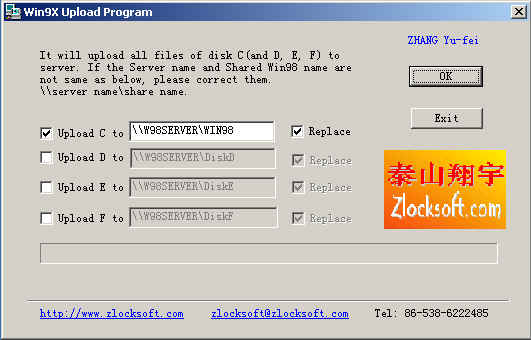
E.
Installation
the software for Win98 diskless workstations
on server
- Run the provided file Setup98.exe
in
directory
C:\RPL_WIN98 on the server.
- Shared Win98: \\server name\shared Win98. If the server name is not W98SERVER
and the shared directory name is not Win98,
you should rename them to the actual name be used.
- Clients disk: the workstation directory will created in.
- WkstaName: if "Convert Adapter" name (under "Remoteboot
Manager") is USER01,USER02...USER99 etc for every adapter. the
WkstaName must be USER.
- Wks amount: the amount of workstation. Max. is 99.
- First IpAddress: TCP/IP Address of the first diskless
workstation(USER01). Will auto increase by degrees. If you use DHCP, this
value can be 0 or 0.0.0.0.
- AdapterName: Select the type of Adapter of the diskless
workstation. It supports DAVICOM9102, DFE-530TX, MX987xx, RTL8029,
RTL8139, SIS900, Intel Pro100, 3C90xBC(3com 3C905C, 3C905B, 3C900B) and
3C90x(3com 3C905, 3C900).
- Adapter Driver: the driver of adapter: *.DOS. If the netcard used
in diskless workstation is not list in AdapterName, you can email the
Adapter driver to zlocksoft@zlocksoft.com,
we will support it for you.
- VenderName: The first 6 characters of AdapterName's MAC address.
- ConfigName: Profile name for the Adapter.
- Fast Logon: Needn't input user name and password when Diskless
workstation start.
- Super Protect C,D: Protect the files on drive C and D. Even you set the Security of shared C and D
is READ, it seems can write and delete the files on it, but
in fact it doesn't
write or delete any files. But it has some bugs.
- Auto Set Security: Set the Security of the shared directory, it's READ and
EXECUTE for EVERYONE,
GENERIC_ALL for administrators.
- Map D: to: Map a disk D to a shared directory.
- Map E: to: Map a disk E to a shared directory.
- Map F: to: Map a disk F to a shared directory.
- If the Adapter Driver or VenderName of all diskless
workstation are different, you can re-run Setup98.exe.
You can just change the Adapter Driver or VenderName, all
other items can reserved.
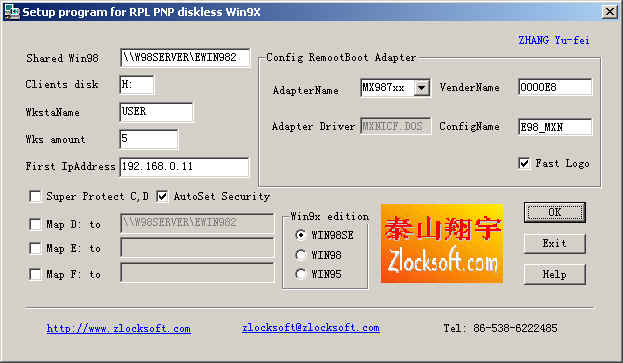
F.
Start
Win9X diskless workstation
- Turn
on the first diskless workstation, set it start by net as RPL method. On the server run "Remoteboot Manager",
refresh the diskless workstation's Adapter, and "Convert Adapter"
as USER01.
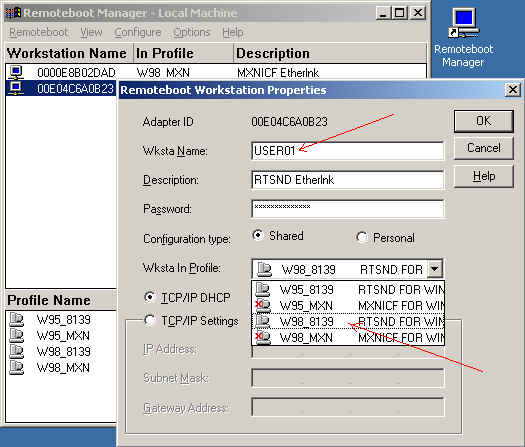
- After the setting steps above, the diskless workstation will start
Win9X. If
the mainboard of
the workstation is same as that of the workstation with hard disk,
the diskless will run Win9X successful.
- If
the mainboard of
the workstation is not same as that of the workstation with hard disk,
you should press "Home", "End" or "PageUp" on keyboard
when the diskless start to set the workstation at Plug and Play installation.
- It will ask the password for Plug and Play installation. You should input twice the password
(the password is "zlocksoft"). The diskless workstation will start and find new hardware and install
its driver software. You can put the hardware driver CD in the server CD-ROM,
or copy the driver software to the shared directory Win98. If the system notice you to reboot the system, you can select NO. Install all drives until the system can show the desktop.
- When
the workstation reboot, you should press "PageDown", the system
will continue the Plug and Play installation, until all hardware driver
installed successful.
- The
"Home" or "PageUp" support the ACPI function, the
diskless workstation's CMOS should support ACPI and set to Enable. Otherwise
the diskless workstation can't start successful.
- When
you press "End" key, the workstation can run successful whatever
it support or does not support ACPI function.
- You
should press the key before the Win9X logo show.
- You can turn
on other diskless workstation, refresh every workstation's Adapter, and "Convert Adapter"
as USER02,USER03 etc, and do step 1 to 4 again.
- After
all diskless workstation installation successful, you should do setp G to
backup all workstation.
- If
the workstation's working directory has many files, and you want delete it,
you can press "F10" when
the workstation is start. It will delete all files on workstation directory
and re-build it.
G.
Backup
workstations
- When all or some diskless workstations can
run successful. You can do this step.
- Run GetBak.exe in the server.
- The
workstation will backup files system.dat, user.dat, system.ini and win.ini to the directory CLIENTS under the shared
Win98 directory.
- When the diskless workstation first start, or you press
"F10" when it start, it will first attempt to copy the backup system files
from the CLIENTS directory under the shared Win98. When it failed, it will
copy system files from WINDOWS directory.
- If you press "Home" or "End" when diskless start, it will immediately
copy system files from WINDOWS directory under the shared Win98 directory.

H.
Set
Dates the WIN98 diskless workstations
can run
- You can set the date limit for diskless workstations to prevent your
customer can't paid for you on time etc.
- Run
SetDate.exe on the server.

I.
Add
software on diskless workstation
-
The best way is add
software on workstation with hard disk. If the originally hard disk
is not exist, you can use a new hard disk, fdisk and format it. Put it in
one diskless workstation, boot it from RPL, when the diskless Win98 success
start, you can copy the files on shared C to hard disk C, copy files on
shared D to hard disk D etc. After that, you can boot system from hard disk,
and you can add any software on it, after you setup all new software, you
can run UpLoadWin98.exe, and
run Setup98.exe
on server.
-
Immediately add software
on diskless worstation,
- Shut off all other diskless workstation, start one diskless workstation
which has the same mainboard with the workstation with hard disk, press
"Ctrl+Home" before the logo show, input
twice password (zlocksoft), the
workstation will start as the install pattern.
- You can setup program you want. Most software can setup on diskless
workstation. When you setup some program, the workstation may be deathly stillness,
you can press Ctrl+Alt+Del, you will find the program halt on
"_delis", you can end this task, then the program can continue
setup.
- Some program, for example IE60, Windows Update, can't setup on diskless
workstation, you should setup it as method A.
- After you setup all software you want, you can turn on all diskless
workstation, and should press "Home" or "End" to update
it.
J.
Attention
- If the
diskless workstation in fact has not drive A:, but sometimes you should set the CMOS
it has. You can set "Standard CMOS Features"--->"Drive
A" is "1.44M, 3.5in.", set "Halt On" is "No
Errors". You can set "Integrated
Peripherals"--->"On board FDC Controller" is Disable.
- If the workstation
has not hard disk, some times you should set the "Integrated
Peripherals"--->"On-Chip Primary PCI IDE" or "On Chip
IDE Channel0" is Disable, set "On-Chip
Secondary PCI IDE" or "On Chip IDE Channel1" is
Disable.
- If you don't use the
COM , PRN, USB or Modem port, you can changed it to Disable under
"Integrated Peripherals" in CMOS.
- You should change
"Advanced BIOS Features"-->"Virus Warning" to Disable
in CMOS.
- You can assign IP address for every diskless workstation, you can edit the
file USER??.IP under shared Win98 directory. Change the IP address as you
want.
[HKEY_LOCAL_MACHINE\System\CurrentControlSet\Services\Class\NetTrans\0000]
"IPAddress"="192.168.0.11"
- If you want import different register data to every workstation, you can
put the REG data to the end of the file USER??.IP.
|
